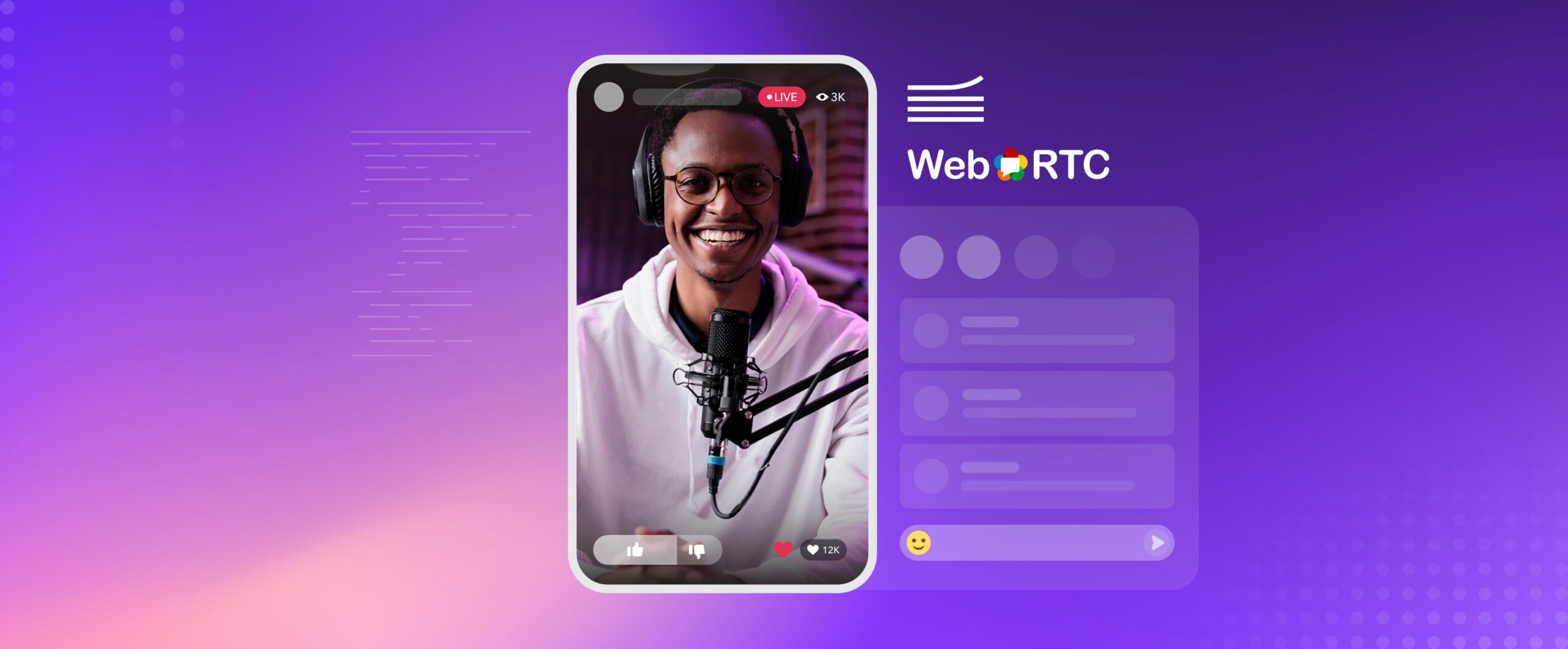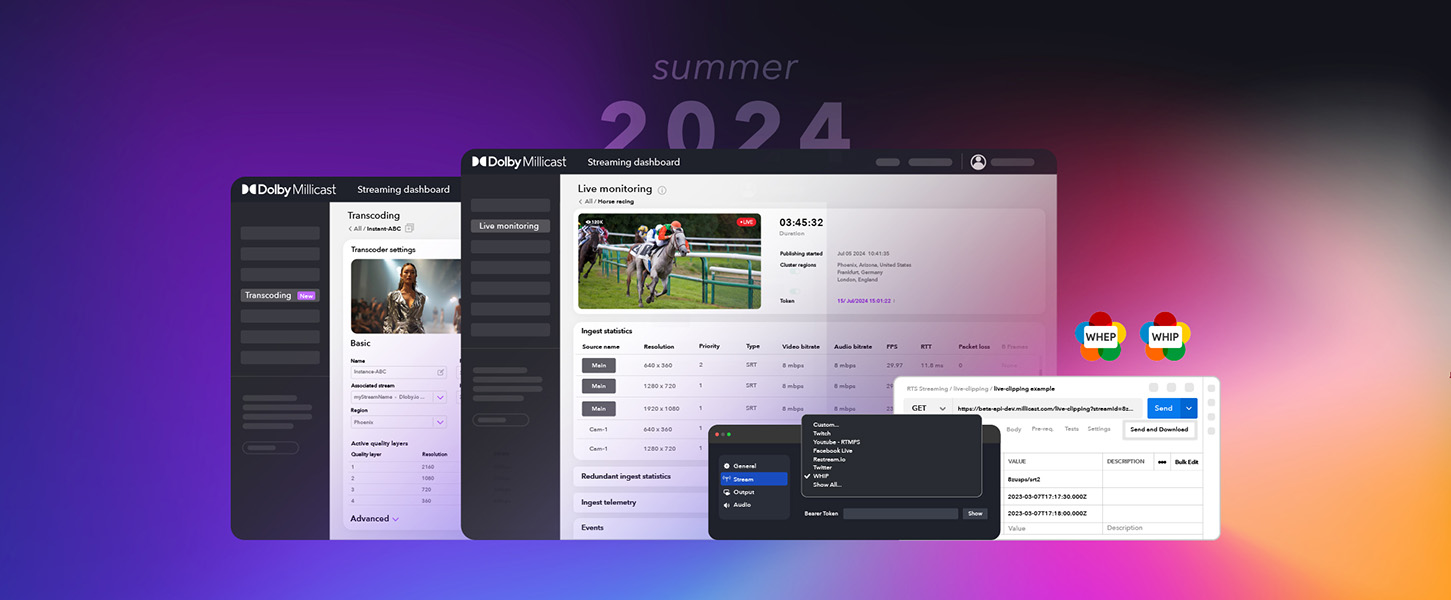Softvelum’s Larix Broadcaster, a free mobile capture and streaming app, has recently added support for WebRTC HTTP Ingest Protocol or WHIP, allowing mobile devices to stream WebRTC natively at the click of a button. The app converts your mobile device into a live camera for your broadcast event, excellent for testing or adding an extra angle to your live video production. Since the app supports WHIP it can connect to the Dolby.io WebRTC Streaming service, which can take the live video feed and deliver it to massive global audiences with under half a second of latency at an extremely high quality.
In this guide, we’ll explore how to set up the Larix Broadcaster to stream a live feed with H.264 video and Opus audio captured from an iOS device via the Dolby.io WebRTC Real-Time Streaming service.

Setting up the Larix Broadcaster for WebRTC Streaming
To get started with the Larix broadcaster you first need to download it from either the App Store (iOS) or the Google Play Store (Android).
In addition to the broadcaster app itself, you also need to broadcast to a WebRTC server or service that supports WHIP. You can either build this server yourself or use a third-party solution like Dolby.io. In this guide, we’ll be using Dolby.io, and you can create a free account here to follow this tutorial.
Once you’ve downloaded the app and set up your account, open the broadcaster app’s settings panel. To begin broadcasting a WebRTC stream you need to specify the destination where the broadcaster app should deliver the stream. This is done by creating a “Connection” in the app. To create a new connection tap on the Connections tab.
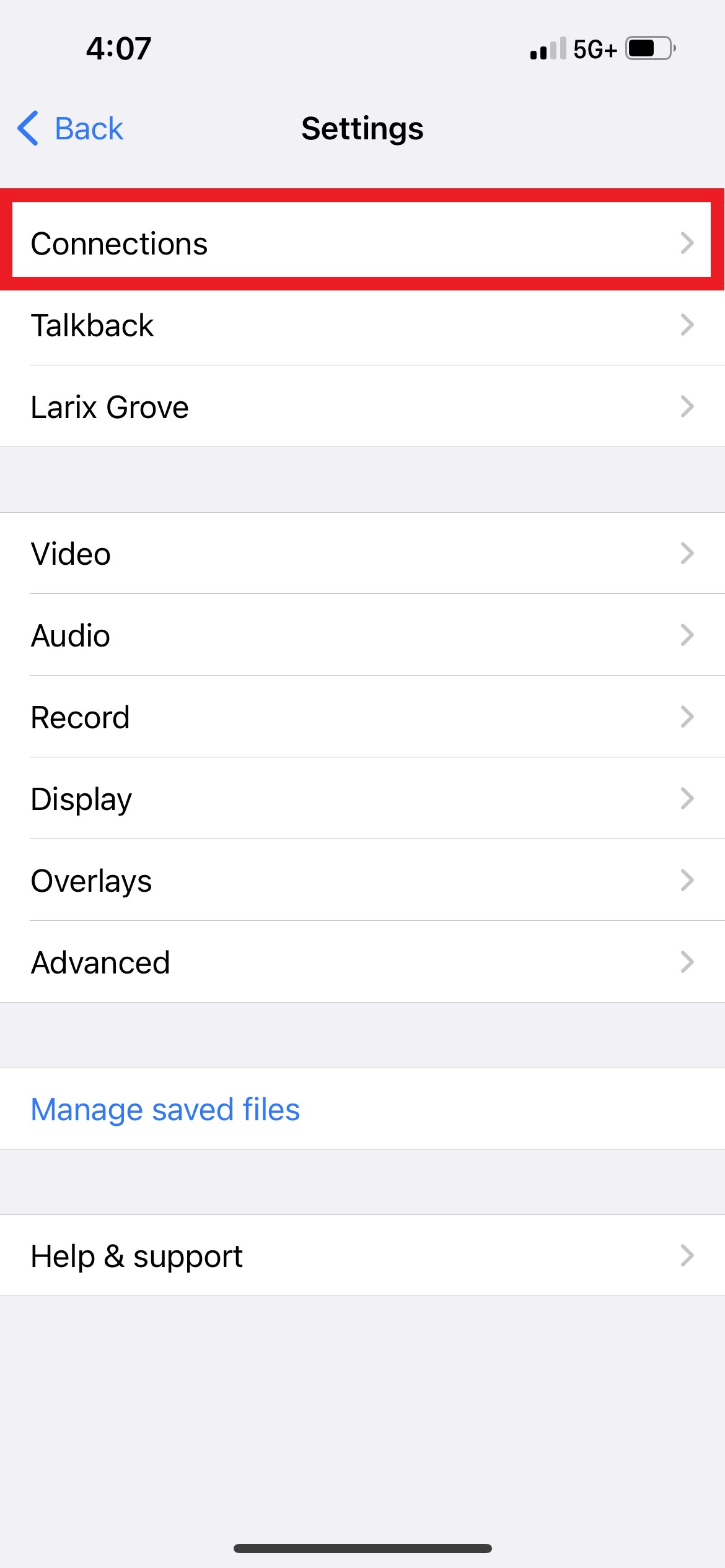
If this is your first time using the app, your Connections tab will be empty. Tap on the plus icon in the top right corner and add a New WebRTC connection.
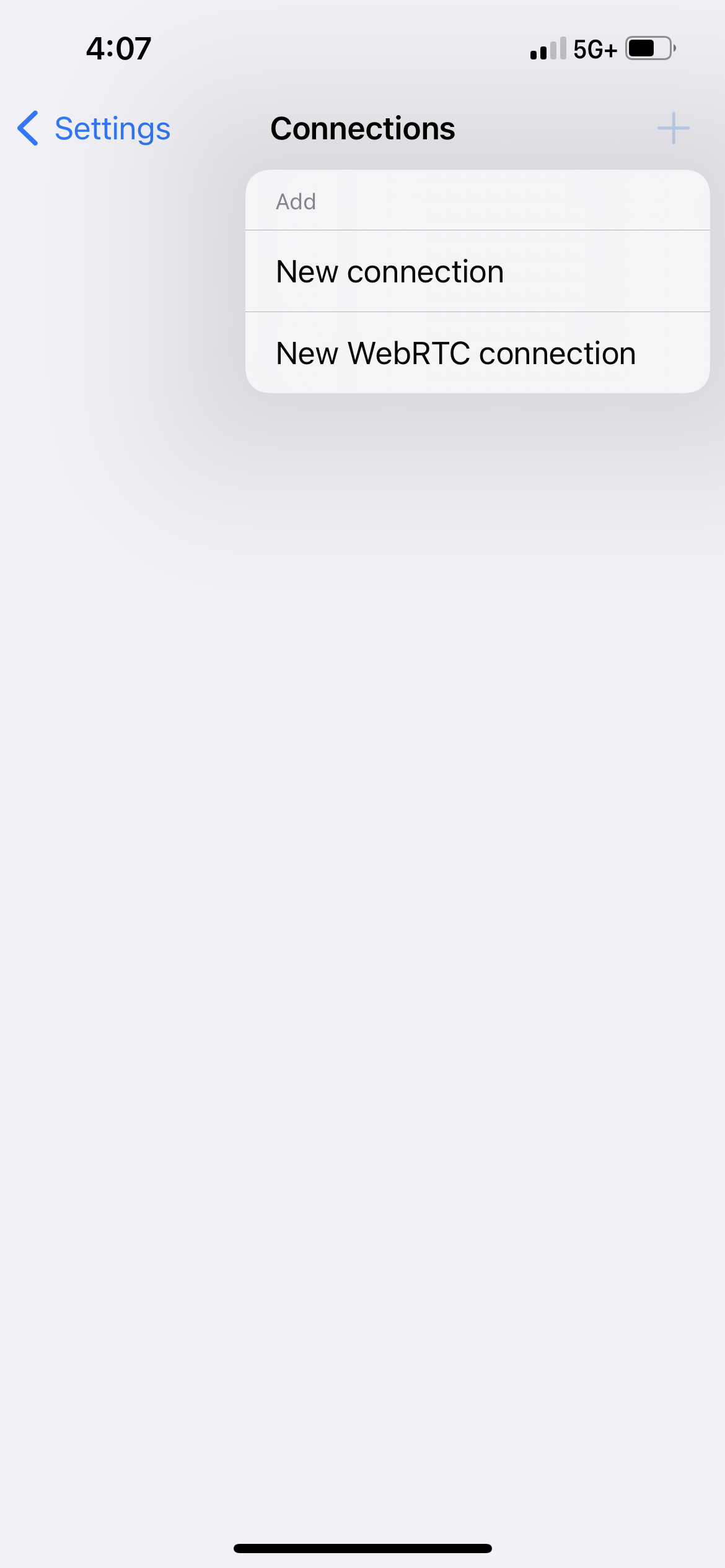
Inside the connection settings, you’ll see a number of important parameters required for connecting the broadcaster app to a WebRTC server. In this example, we’ll be using the Dolby.io WebRTC Streaming servers to handle the delivery of our content from the iPhone to our end viewers. Each connection requires a name, in this case, we name the connection Dolby.io WebRTC Streaming.
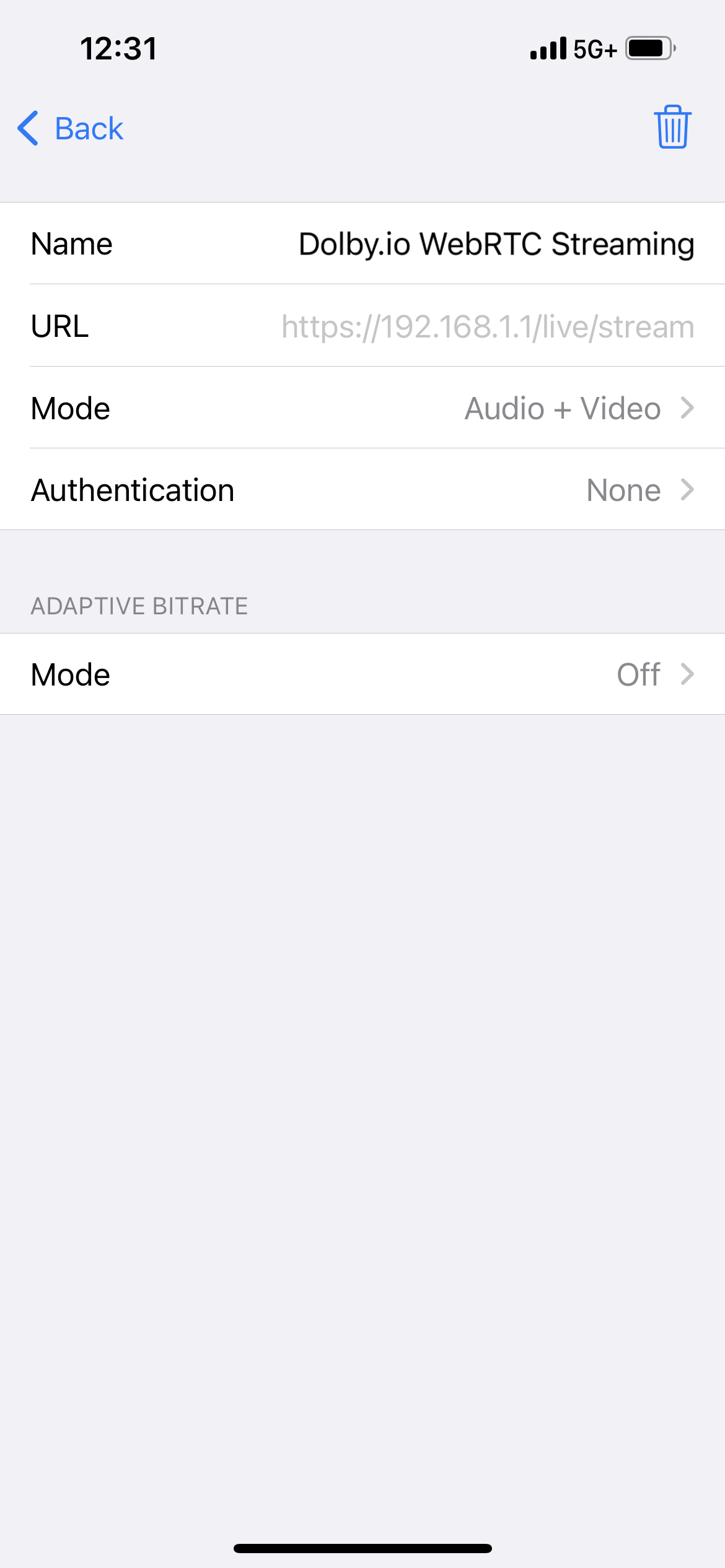
In addition to a name, connecting to the Dolby.io servers also requires a URL and authentication token. Navigate to the Streaming Dashboard and create a new token by clicking on the + CREATE button in the top left corner. This will open the token’s creation settings where you can specify a token label, recording, geo-blocking, and much more.
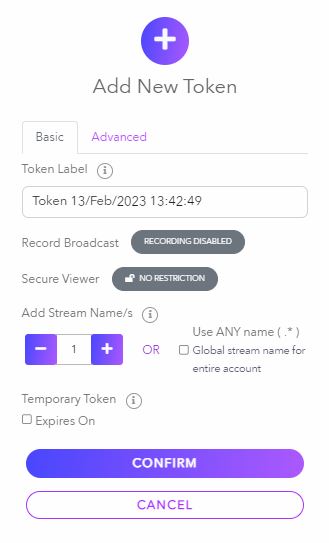
After creating a token, click on the token and switch to the API tab to open up the token API information. This page contains all the information we need for connecting to the Dolby.io WebRTC Streaming servers. On this page copy the WHIP endpoint URL and the Publishing token.
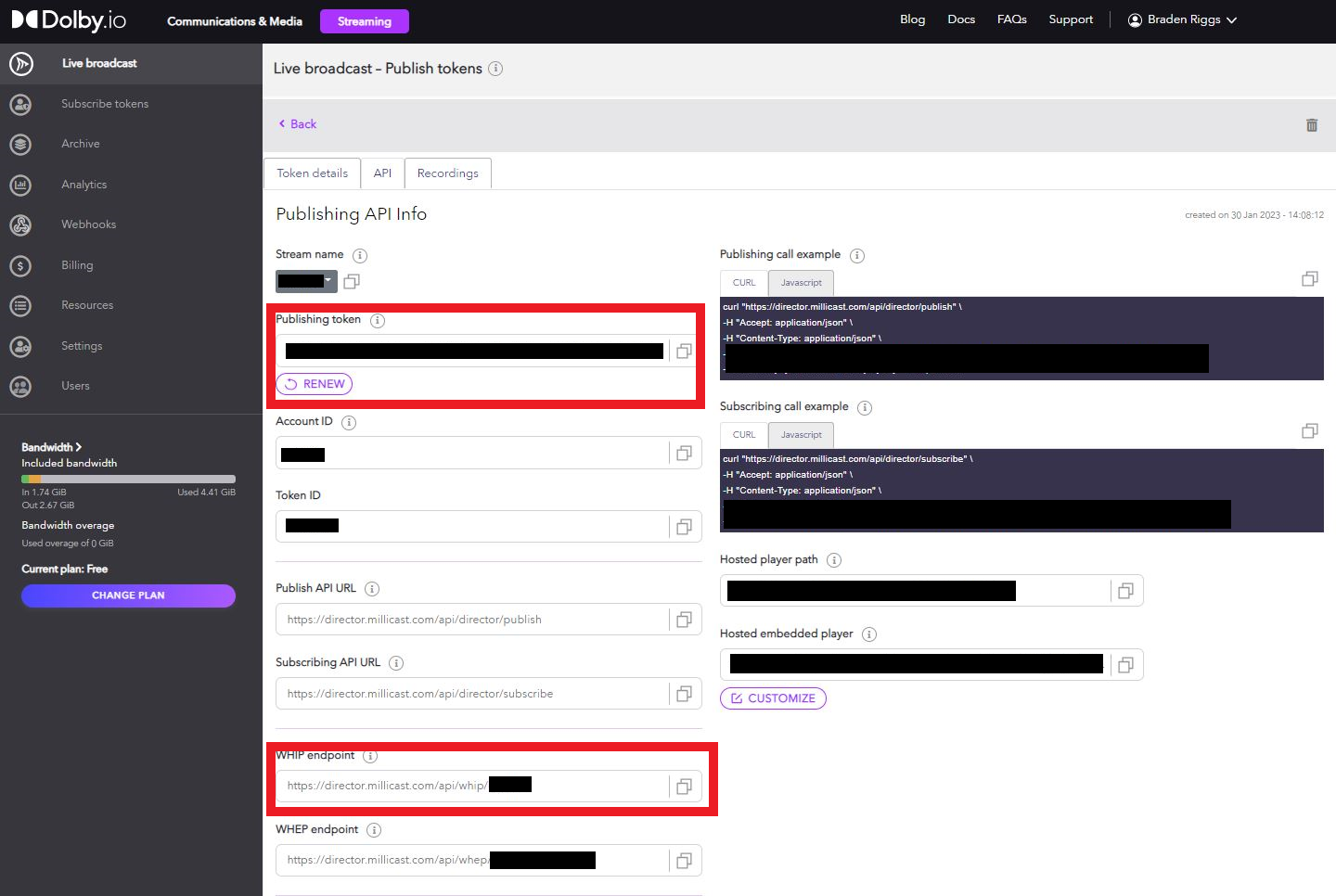
Inside the Larix Broadcaster Connection settings, set the URL to the Dolby.io WHIP endpoint. Additionally, set Authentication to WHIP and set the token as the Dolby.io Publishing token.
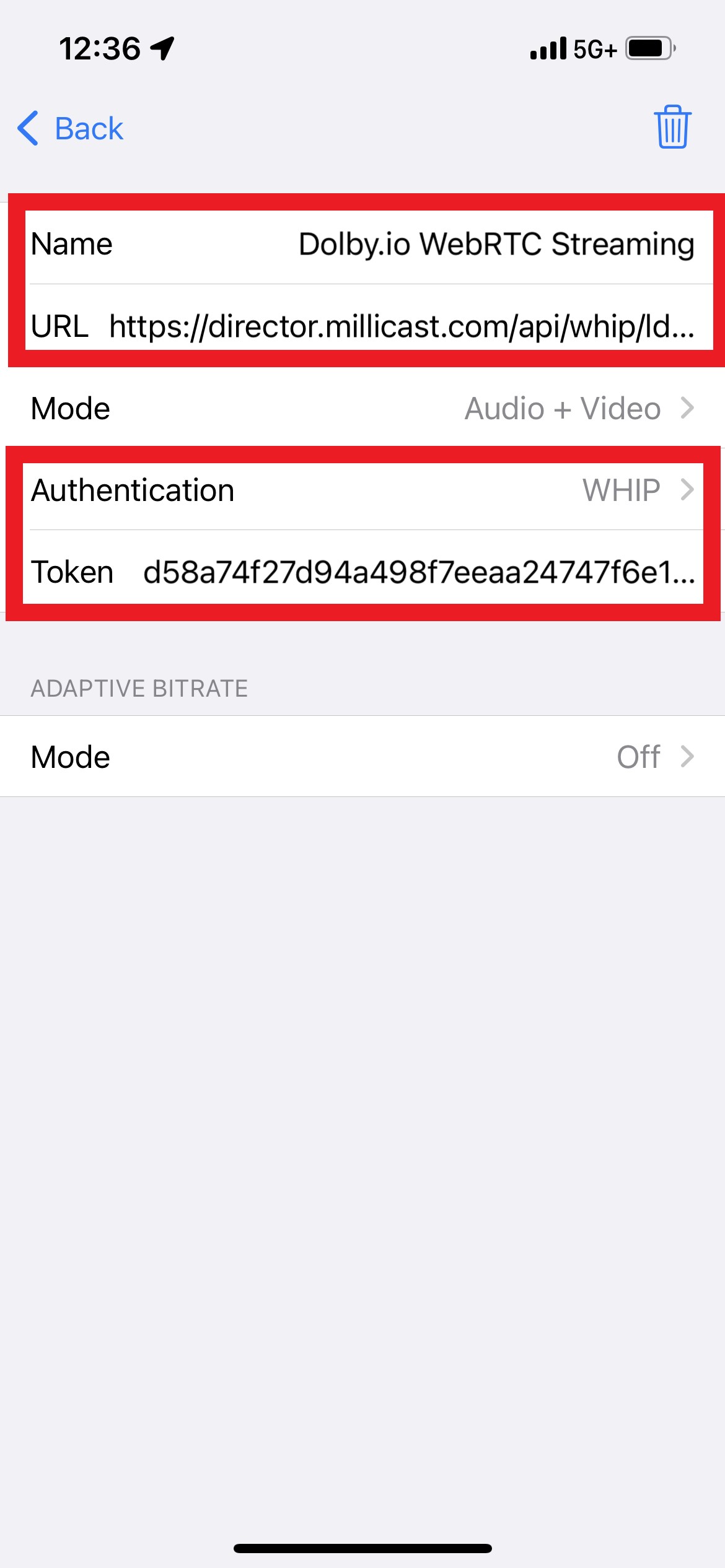
With our settings defined, we can exit out of the connection settings back to the broadcaster interface. To begin streaming, tap the recording button and point the camera. If the connection was correctly set up the device should begin streaming via the Dolby.io servers.

There are a number of ways to view the stream including a suite of SDKs for building apps and integrations. To keep things simple we can use the default stream viewer which can be found at:
https://viewer.millicast.com?streamId=<YOUR_ACCOUNT_ID>/<YOUR_STREAM_NAME>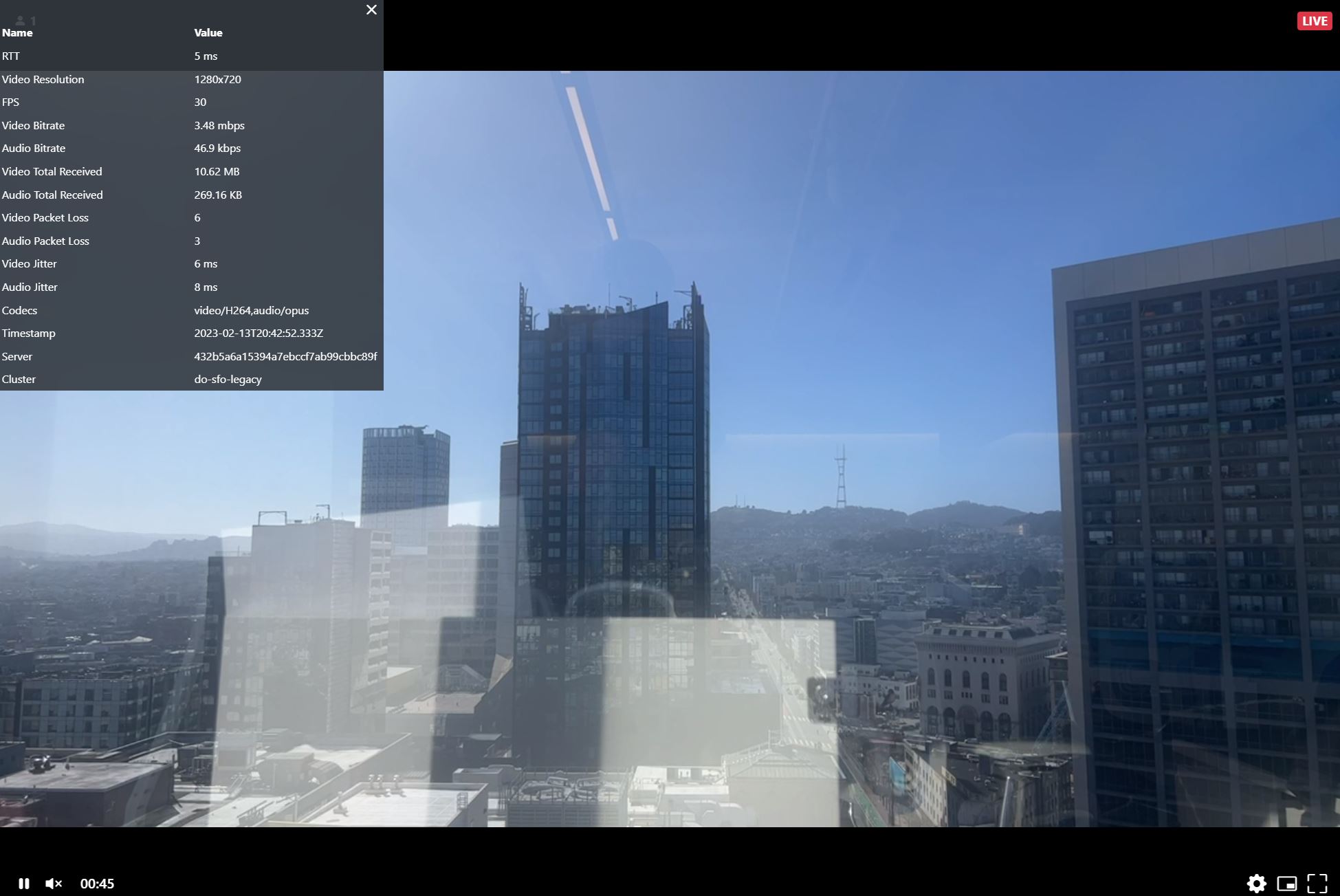
By clicking the gear icon in the bottom right corner you can open the media stats where you can review things like the Round Trip Time (RTT) of the stream as well as other useful stats such as video and audio bitrate.
Streaming WebRTC from your Pocket
Whether it’s adding a fresh angle to your production or just streaming on the go, the Larix Broadcaster offers a lightweight solution that fits in your pocket to live stream WebRTC from iOS and Android devices. If you are interested in trying out other streaming protocols, the Larix Broadcaster also supports SRT streaming.
For those who want to build their own custom white-label WebRTC mobile app, you can use the Larix SDK that provides the source code for the Larix Broadcaster.
By using Dolby.io Streaming to handle the delivery of your content, creating WebRTC streams anywhere in the world is a simple and straightforward experience.
Feedback or Questions? Reach out to the team on Twitter, LinkedIn, or reach out to our sales team.