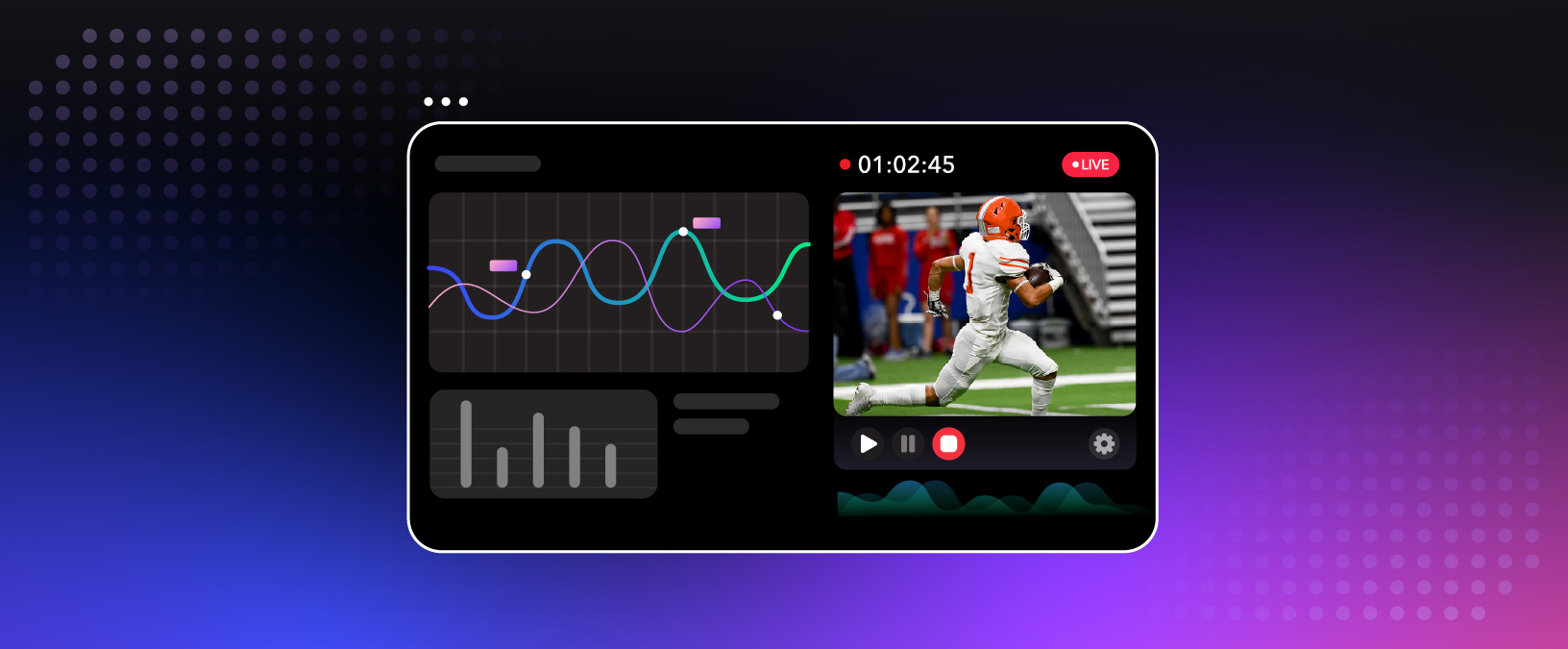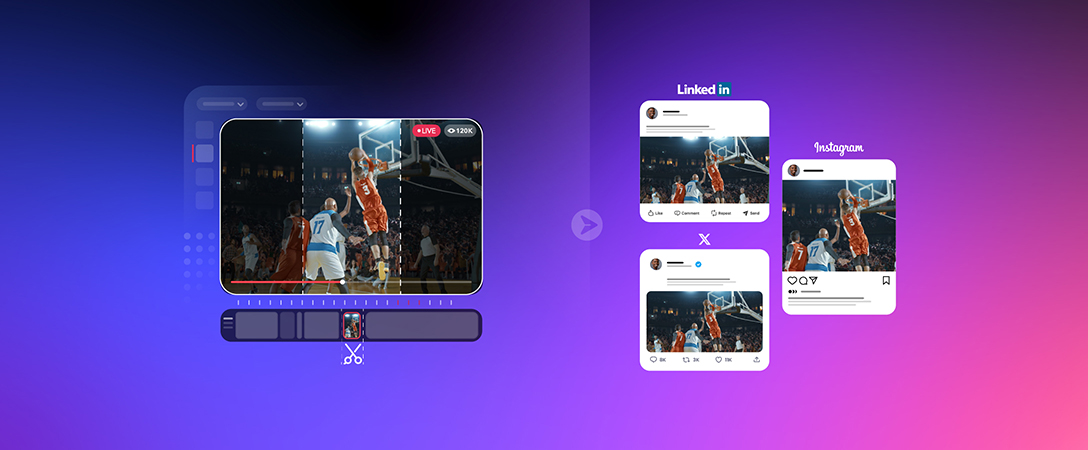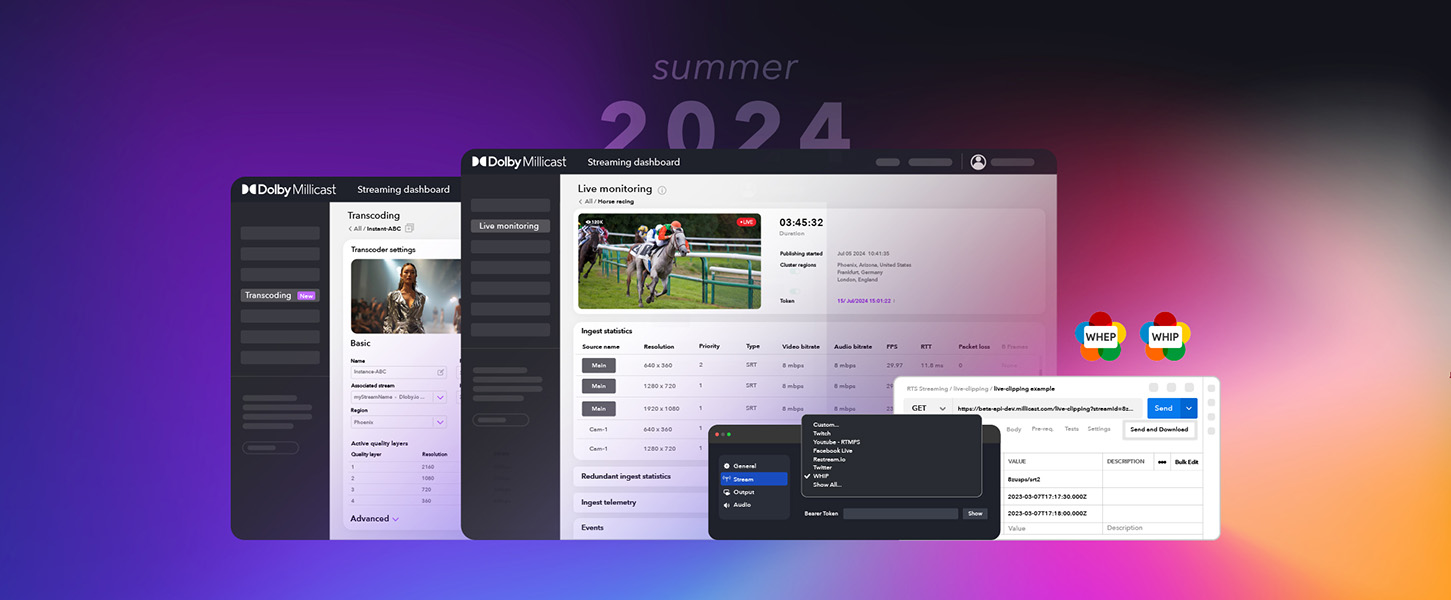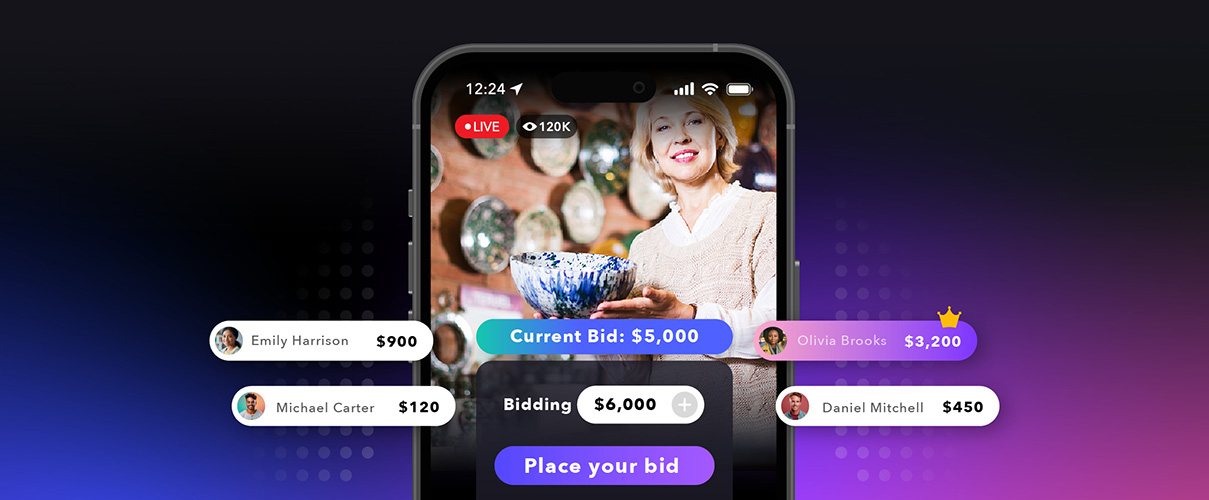In the highly competitive world of video streaming, understanding stream health metrics is paramount to ensuring smooth and uninterrupted service for viewers. A compromised viewing experience can have detrimental effects on your brand, subscriptions, and potentially strain your advertising partnerships. Both the audience and advertisers anticipate a seamless streaming journey and have minimal patience for disturbances.
Stream health metrics provide a detailed look into the performance of the streaming platform, diagnosing potential issues before they become major problems. They provide insight into network latency, video quality, and even user engagement. Perhaps most importantly, these metrics allow for proactive troubleshooting, meaning streaming companies can address problems before they affect large numbers of customers.
Keeping a close eye on health metrics in video streaming is paramount, and those who diligently do so are better positioned to gain an edge over their competitors.
Streaming issues can be caused by the:
- Encoder hardware or software
- Video and audio sources
- Low bandwidth or network congestion
- CDN or player
By using the Dolby Millicast Live Monitoring dashboard, you can keep track of metrics such as bitrate, frame rate and packet loss. These metrics give you insights into the health or quality of your video stream and help you quickly identify and address any issues.
Stream Health Metrics Overview
Let’s quickly review some stream health terminology.
- Inbound Bitrate – The rate at which data is transferred from the source encoder to the streaming platform ingesting the video (sent to the media server).
- Frame Rate – The rate of the video, measured in frames per second.
- Packet Loss – A certain amount of data (“packets”) being transmitted across a network fails to reach their destination.
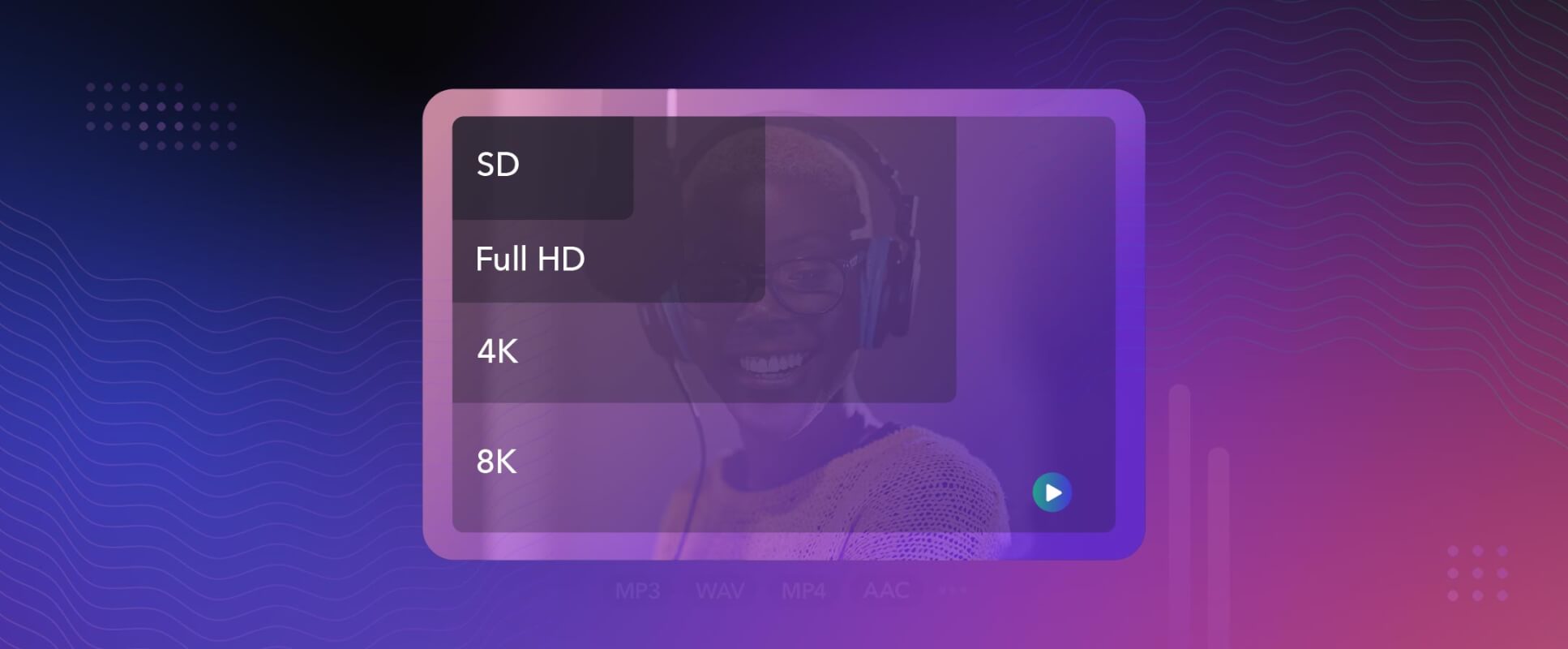
Bitrate
Video bitrate refers to the amount of data processed in a video per second. Because video files can be so large, the bitrate is typically measured in megabits per second (Mbps), and for audio in kilobits per second (kbps).
A higher bitrate generally means better video quality, but it also requires more bandwidth for streaming or downloading. Setting the video bitrate too high can overburden your computer hardware and data bandwidth, which could result in choppy playback.
Inbound Bitrate:
- Experiencing a slight fluctuation in the bitrate of a video stream is completely normal, depending on the level of activity within the video. Scenes with more action require more data to be transmitted while scenes with content static in nature need less data and therefore less ingest bitrate.
- If the video stream health has spikes and drops in bitrate despite a change in video activity, this could indicate the bitrate has been set too high.
Possible cause of trouble:
- The encoder is having difficulty maintaining pace.
- There’s a problem with the network or bandwidth.
- The video bitrate has been configured too high.
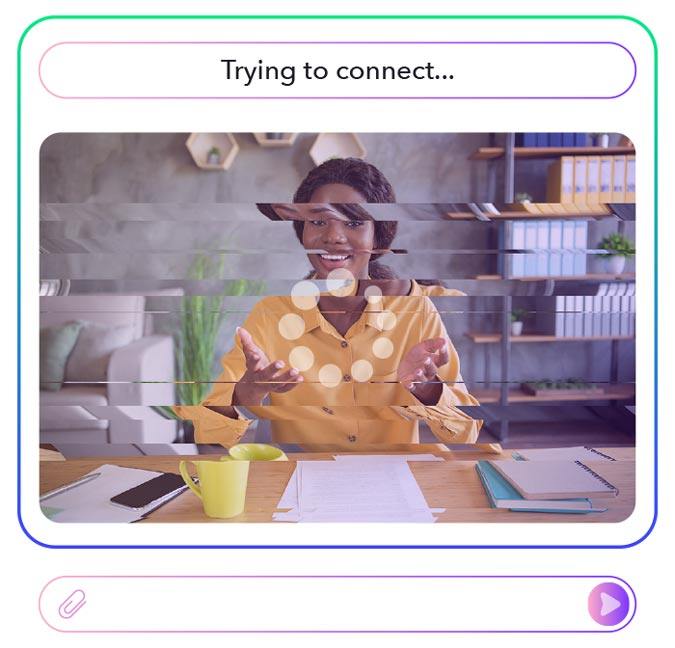
In a stream configured with a variable bitrate setting (VBR), significant fluctuations in the bitrate are anticipated. However, if you’re utilizing a constant bitrate (CBR) and still witnessing high variance, this could signal a potential issue.
If you’re unsure of the bandwidth or network conditions for your event, using constant bitrate may be a safer bet. Very often, streaming problems originate at the source encoder, so you may want to review your settings first.
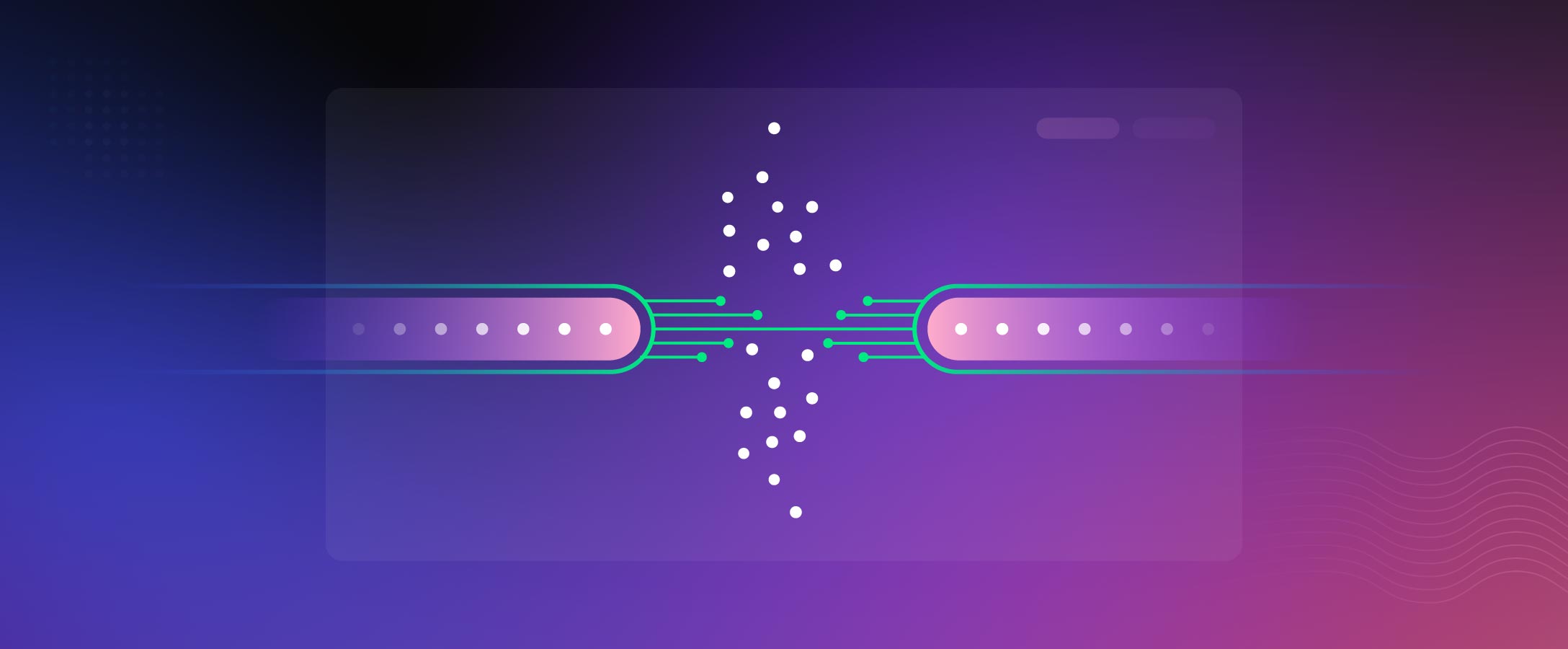
Packet Loss
Packet loss refers to the occurrence where a certain amount of data (“packets”) being transmitted across a network fails to reach their destination. This can be caused by a variety of factors including network congestion, faulty hardware, or software issues. Packet loss is measured as a percentage of total packets sent, and can lead to a number of problems, including choppy video, syncing issues between audio and video, and even streaming failure. Such disruptions can lead to viewer dissatisfaction and lower engagement rates.
With real-time data, you can take swift action to mitigate these issues, ensuring uninterrupted and high-quality streaming experiences for your viewers. The first step, however, is to identify where the packet loss is coming from.
What to look for:
- Dropped frames, freezing, or complete disruption of the stream
- Choppy sound, frozen video.
Possible cause of trouble:
- Check Your Network: If the problem is on your end, check your network for any issues. This includes checking your internet connection and bandwidth. Make sure you have enough bandwidth to support the quality of video you’re streaming.
- Inspect Your Hardware and Software: Check if your streaming device, router, cables, or software need updating or repairing. Sometimes, outdated, or faulty hardware or software can cause packet loss.
- Lower Your Bitrate: If your network is congested, lowering your bitrate can help reduce packet loss. However, this can also decrease video quality, so it’s a careful trade-off.
Frame Rate
Devices with high definition typically record video at 30 or 60 frames per second (fps), however, the global standard for video streaming is 29.97 fps in the U.S. and Japan, while it’s 25 fps in other parts of the world.
Frame rate is an important metric used to measure how often images are refreshed and can significantly affect the overall viewing experience.
By keeping a careful eye on these and other metrics, streaming services can provide their viewers with the high-quality, consistent experience they expect.
What to look for:
- Should your stream health indicators display a decline in frame rate or sporadic loss of frames, it could result in a poor video experience for the viewers.
- Monitor the network conditions to ensure frames do not get dropped.
Possible cause of trouble:
- The network is experiencing congestion leading to dropped frames.
- The video bitrate exceeds the encoder’s capacity.
- There is insufficient bandwidth available.
- High CPU usage, possibly due to excessive bandwidth.
- The transcoder is overwhelmed and unable to establish the correct frames per second.
To rectify frame rate issues, make sure to use the latest encoder version and close any background applications that could be consuming your CPU resources. Additionally, in a real emergency with poor network conditions, you can switch to an ethernet connection.
Summary
When it comes to real-time streaming, content creators have one chance to get it right. Monitoring frame rate, packet loss and bitrate are essential to ensure smooth and high-quality video streams. For these reasons and more, we’ve designed the Dolby Millicast Live Monitoring dashboard, which allows for comprehensive health tracking of streams from encoding to playback.
We also strongly recommend that before the day of your streaming event, you test as much as possible to determine if you have sufficient bandwidth and the optimal encoder settings. If playback issues do arise, your very first course of action should be to examine the settings in your encoder, followed by network analysis.